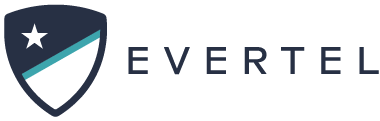Managing your Agency as an Executive
As an Executive Role in an Evertel Agency, you have the ability to manage, monitor, & maintain your agency users, data, & settings. When you login to your account on a desktop browser, you will go to the ![]() icon to view your “Manage Agency” options (see below):
icon to view your “Manage Agency” options (see below):
From the dropdown menu (illustrated above), you navigate to the following:
Manage Users is a directory of active agency members and guests, a list of all agency members and any room guests; where you can Manage your Team.
- By clicking the user’s name you can:
- Change User Names
- Edit their position & assignment
- Change their agency role
- Remove users from the agency
Please Note: Room Guests are not an agency user, nor are they intended to have agency-specific permissions. Executive roles are not able to make the same changes to Room Guest position/assignment information.
- Manage Rooms
- View a list of rooms within your agency
- you can add yourself to a room as an Executive or Management role
- rooms can be unarchived from here, as well. After an Executive or Management role adds themself as a room manager
- View a list of rooms within your agency
Running an Audit allows Executive Roles to pull data from Rooms and DM conversations.
This article will walk you through how to run an Audit in Evertel: Click Here!
History Logs is an activity directory for Executive roles to view the who, what, & when something is submitted into their agency. Room activity, Invites, New agency members…
Executives can now export History Logs data to a CSV file. Click the link to learn more…
Usage Reports is a summary dashboard of all data used in the app. With Usage Reports, you can view the agency data usage as a whole, or search by user and see their data usage summary. It’s a non-invasive look into their overall use of the Evertel platform.
This feature is located in your Settings cog. Simply click “Usage Reports” to view your agency’s usage dashboard.
Agency Settings allows Executives to set some basic agency preferences and information. Here, Executive roles can…
- Set a Password Expiration Policy:
- Require users to reset their passwords after a certain number of days
- Enter Agency Information
- Address
- Agency Type
- Number of employees*
- Add an Agency Icon: import a department logo
- Some tips on choosing a good icon:
- Use your agency emblem or badge
- File format should be JPG, GIF or PNG
- Image dimensions should be 150px square or larger
- Some tips on choosing a good icon:
- Set a Password Expiration Policy: