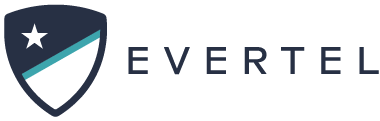Categories
Table of Contents
Print
Exporting from Rooms & "EverDocs":
Are you wanting or need a copy of an EverDoc? Whether it is for a briefing, or public records request- follow the steps illustrated below to export an EverDoc form to PDF and CSV. Simply open the tab to view:
How to Export your EverDocs
PLEASE NOTE
At this time, exporting EverDocs to PDF and CSV, is only available on a desktop device.
Steps to Export as PDF...
Export to PDF
Export to PDF
- Login to evertelapp.com on a desktop browser (Chrome, Safari. or Mozilla).
- Click “EverDocs”
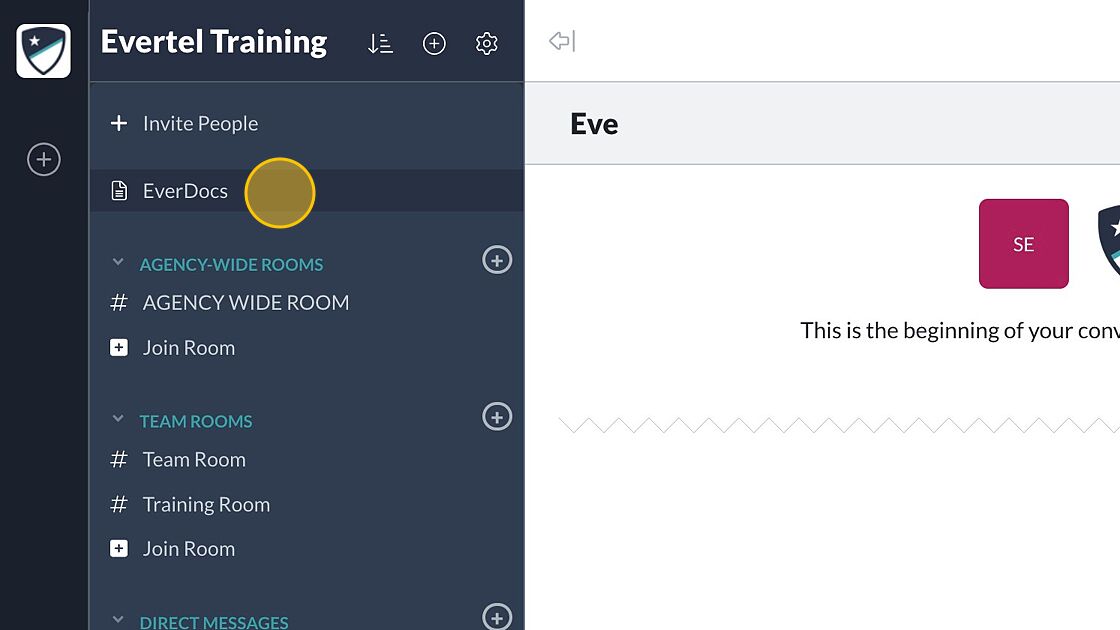
- Choose the document you want to export as PDF.
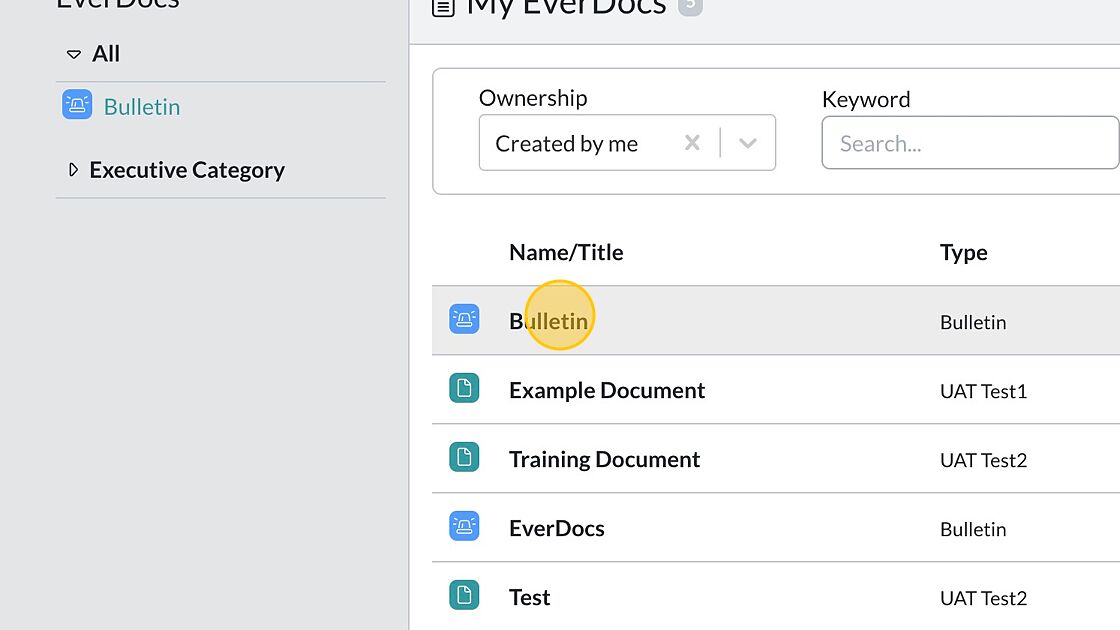
- Click the dropdown icon to open the document options.
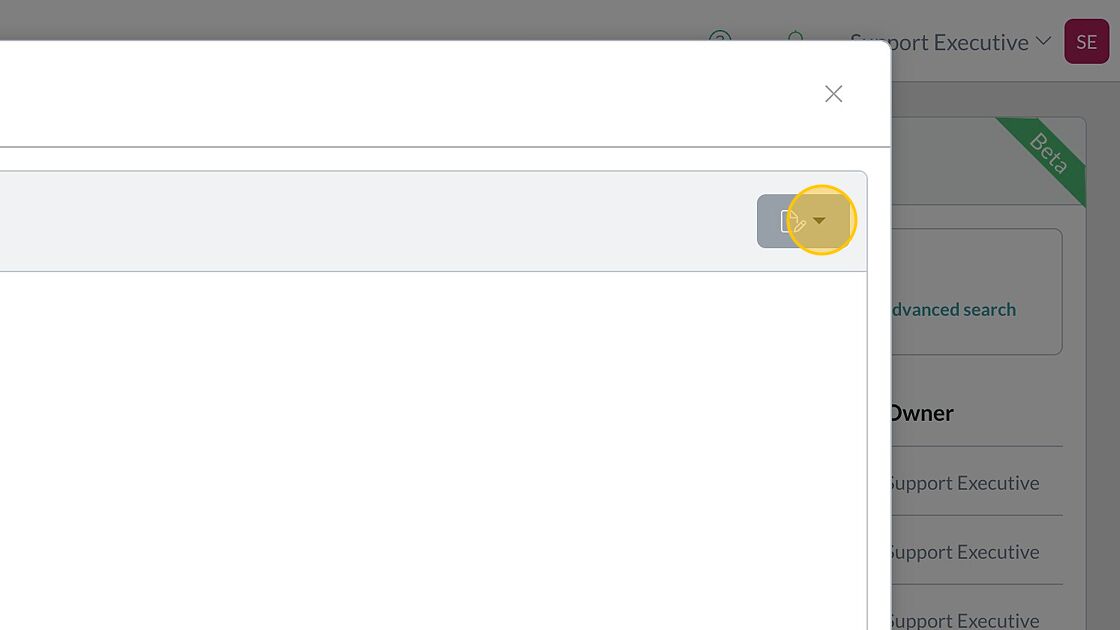
- Select “Export as PDF”.
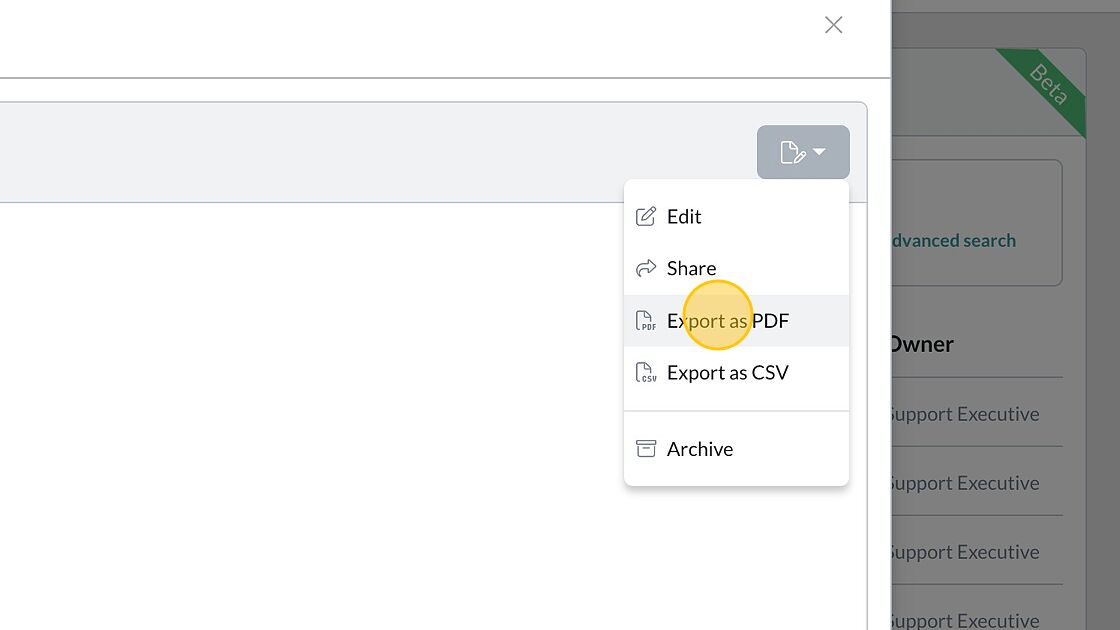
Exporting EverDoc as CSV file:
You can now export EverDocs to a CSV file. Below are illustrated the steps on how to export your EverDocs, and then how to import to a spreadsheet.
Export as CSV
Import to Spreasheet
Export as CSV
- Login to evertelapp.com on a desktop browser (Chrome, Safari. or Mozilla).
- Select “EverDocs” in your leftside navigation screen.
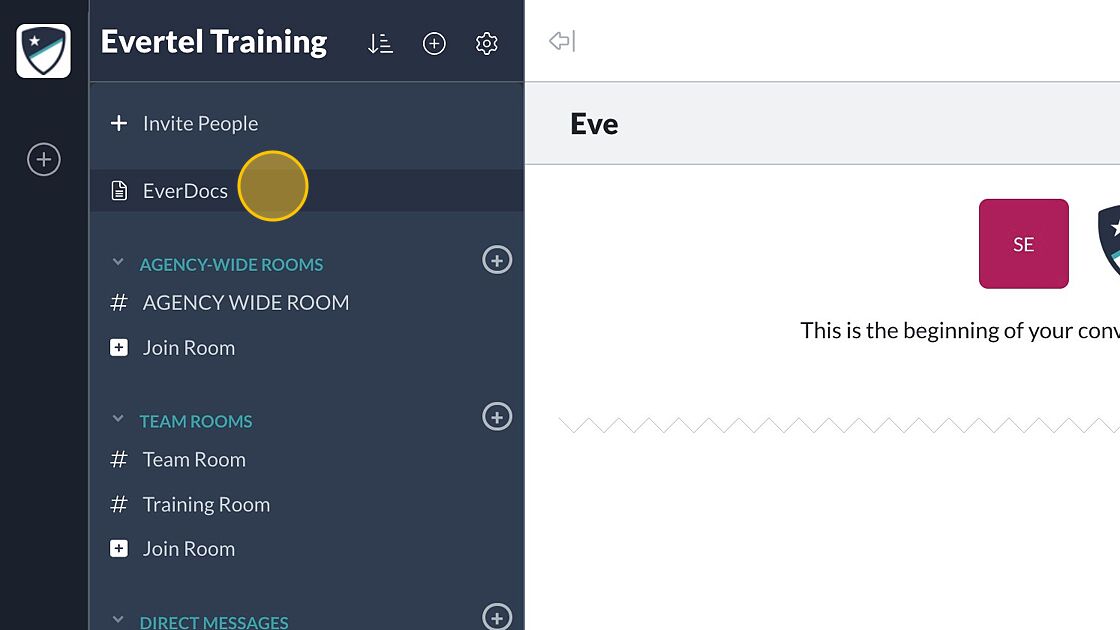
- Choose the Everdoc you want to export.
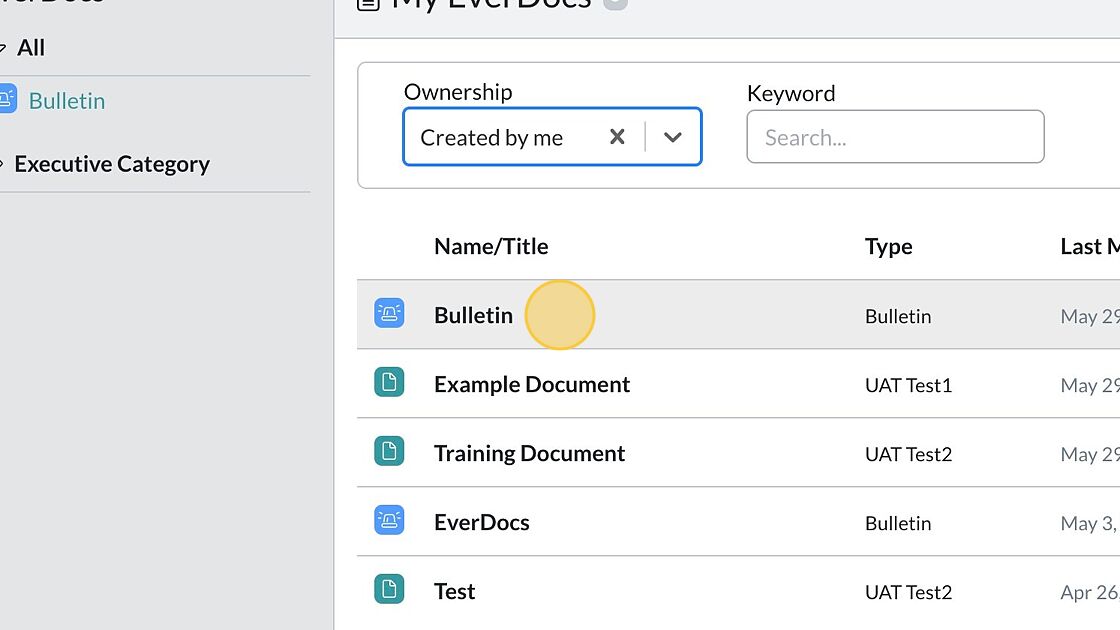
- Click the dropdown icon to open the document options.
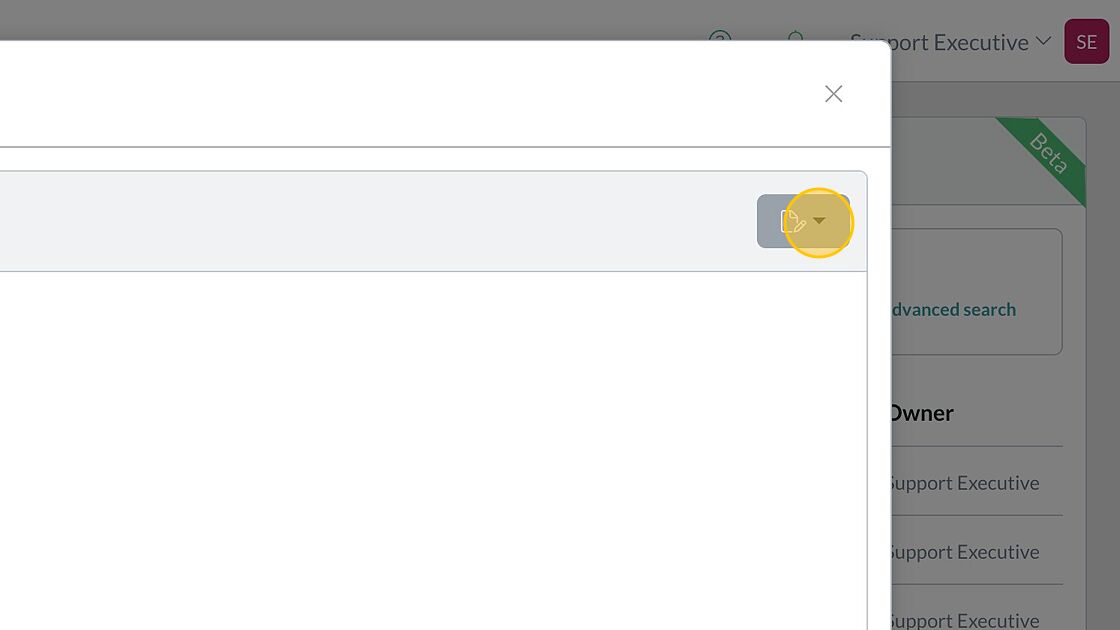
- Select “Export as CSV”.
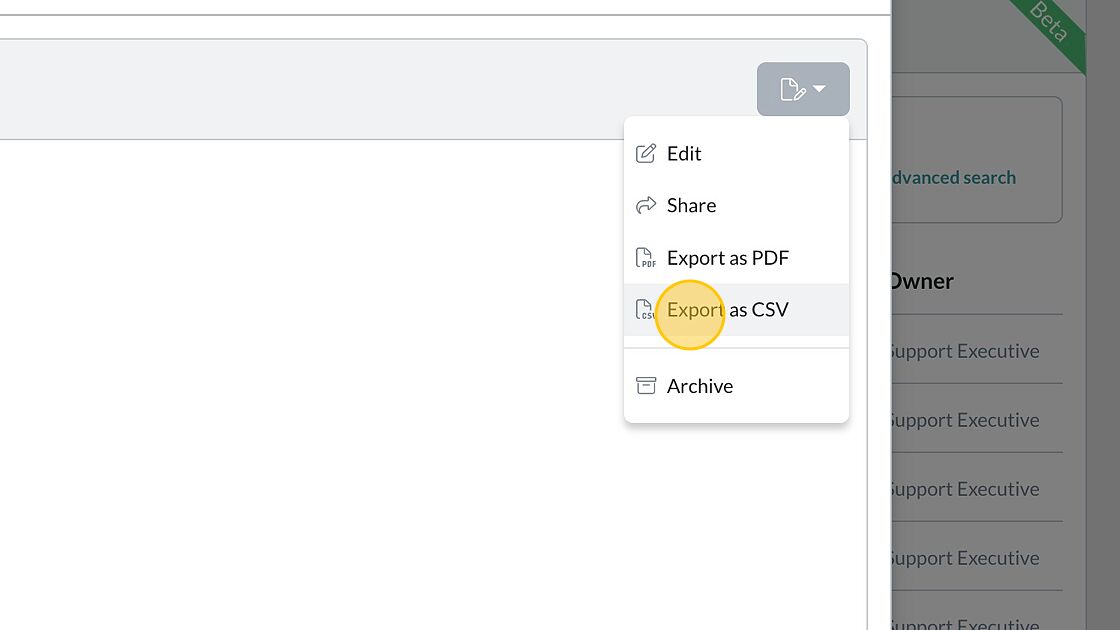
- Your download is ready!
Import to Spreasheet
Tab Content