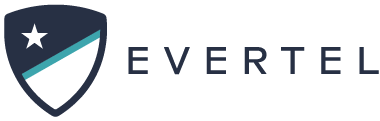Only Room Managers and those with the Executive role can archive a room. Click Here to see Room Manager vs Management Role.
Archiving a room removes it from the list of active rooms in your agency. This means the room is not listed as an option to share EverDocs to, and will not be listed under rooms in your menu. Rooms are not deletable in Evertel. To disable a room you must archive it.
What happens when you archive a room?
- Members will remain in the room but will no longer be able to post messages or share EverDocs with the room. The room will be removed from their list of active rooms
- All EverDocs will remain in the room
- Managers and Executives can still browse the message history
- Archived rooms are still searchable and auditable
- Archived rooms can be unarchived at any time
How to archive a room
How to unarchive a room
Those with an Executive role can unarchive a room. Follow the steps below. If an active Team Room is needed, they must add themselves to the Room from within Manage Rooms. Click Here to learn how!
A lot can change in the day to day for first responders. And sometimes you have to revisit an old assignment or incident, including archived rooms. No need for creating a new room! Simply go to Manage Rooms in your Evertel settings menu, and Unarchive an old room from there. See below, to know how!
- Go into your left-side navigation pane, and click the Settings cog icon.
- Click “Manage Rooms” under Manage Agency.
- You will see a section of filters; ensure they look like this before searching:

- Now search and click the ‘+’ icon to the far right of the room you want.

- Add yourself as a “Manager” by clicking the option.
- The room is now open to view, but you will need to go to the room’s settings menu & turn off the “Archive” toggle. See below:

- Refresh your screen and you should see the room listed under Team Rooms.
You can unarchive through the desktop platform!