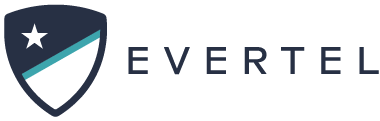Table of Contents
Print
You have three ways you can invite others to join you in Evertel.
- Invite employees to your Agency
- Invite guests to a room (read here; the Inviting Guests section)
- Invite people to a Direct Message (DM) (read here)
Invite employees to your agency
Who can use this feature?
Only those with Manager or Executive roles can invite people into the agency.
As a Manager or an Executive, you can invite employees to your agency. They will automatically be added as verified members of your agency upon accepting and registering.
Desktop
Mobile
Desktop
- At the top of the left menu click the button that says Invite People
- Click Get Team Invite Link if you would like to mass distribute the invite to your entire agency or a large group.
- Copy the Invite Link and Access Code and distribute them to your team (i.e. via email).
- To send invites directly, by email or text, on the previous step click Invite by Email or Mobile.
- Add the email address or mobile number of each person you would like to invite. Simply separate each email with a comma.
- Click Compose a custom message if you would like to add a personal message to the invites
- Click Send Invite
- They will receive an email or a text message with an invite link.
- All invites must use the Invitation link.
- Upon registering and logging into Evertel, they will be verified and placed in your agency as a verified member.
*For information on inviting guests to rooms, CLICK HERE to read the “inviting guests into a room” section!
Mobile
- Tap the three-bar icon on the top left to open your drawer
- Tap Invite People at the top of the drawer
- Tap Get Team Invite Link if you would like to mass distribute the invite to your entire agency or a large group.
- Copy the Invite Link and Access Code and distribute them to your team (i.e. via email).
- To invite user directly, by email or text, on the previous step tap Invite by Email or Mobile
- Add the email address or mobile number of each person you would like to invite
- Tap Add another to invite more than one person. You can also open your address book and select contacts from there
- Fill out the Custom Message if you would like to add a personal message to the invites
- Tap Send in the top right
- All invites will receive an email or a text message with an invite link. When they click on it, they will be redirected into the app or to the App Store if they have not yet downloaded the app.
- Upon registering and logging into Evertel, they will be verified and placed in your agency as a verified member.
*For information on inviting guests to rooms, CLICK HERE to read the “inviting guests into a room” section!
Team Invite Link Access
If you use the "Get Team Invite Link", please use the '- Revoke Link' (under the invite details) when all users have registered/onboarded.
Tags: