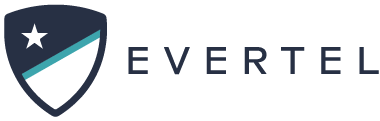How to send a Direct Message invite
Direct messages (DMs) are one-to-one conversations between you and another person. You can DM with people within your agency and also those outside your agency. Group direct messages (group DMs) are smaller discussions, outside of rooms, between you and up to twenty-five other people. DMs work well for one-off conversations that don’t need to involve an entire room.
You invite people to Direct Message in three ways:
- Start a conversation with a Direct invite
- using an email
- using a phone number
- using your “address book” contacts (mobile only)
- Start a conversation with users in your Evertel agency
- search and select available contacts
- Start a conversation with users in other Evertel agencies
- search an agency
- then search available users
Users invited to Direct Message DO NOT become members of your agency or occupy any agency seats.
Start a Conversation with a Direct Invite
- Click the
 next to Direct Messages
next to Direct Messages - Select “invite by email or text” at the top (see image, click to expand):

- Add the email address or mobile number of each person you would like to invite (separated by a comma).
- Add a Custom Message to add a personal message to the invite(s)
- Click
 when you are ready.
when you are ready.
Please Note: All invited users MUST use the link. They will receive an email or a text message with an invite link. When they click on it, they will be redirected to the Evertel website on desktop browser. After registration, they will be added to a Direct Message thread with you.
- Tap the
 next to Direct Messages
next to Direct Messages - Select invite by email or text at the bottom (see image):

- Add the email address or mobile number of each person you would like to invite (separated by a comma)
- Add a Custom Message to send a personal message to the invitee(s).
- Tap
 when you are ready.
when you are ready.
Please Note: All invited users MUST use the link. They will receive an email or a text message with an invite link. When they click on it, they will be redirected into the app or to the App Store if they have not yet downloaded the app. After registration, they will be added to a Direct Message thread with you.
Start a Conversation with users in your Evertel agency
- Click the
 next to Direct Messages
next to Direct Messages - The pop-up menu for “Start a conversation will open, and you will see a list of available contacts.
- Search and Select the user(s) you wish to DM (you can select up to 25 people).
- Click
 when you are ready to start the conversation.
when you are ready to start the conversation.
- Click the
 next to Direct Messages
next to Direct Messages - The pop-up menu for “Start a conversation will open, and you will see a list of available contacts.
- Search and Select the user(s) you wish to DM (you can select up to 25 people).
- Click
 when you are ready to start the conversation.
when you are ready to start the conversation.
Start a conversation with users in other Evertel agencies
- Click the
 next to Direct Messages
next to Direct Messages - In the Start a Conversation pop-up menu, click DM people outside [your agency] (see image; click to expand):

- Search for the user’s agency.
- Search for the user.
- Click
 next to their name.
next to their name.
PLEASE NOTE: They will get an Eve message, notifying them of your invite. Invited users will have the option to Accept, Ignore, or Block your invite.
- Click the
 next to Direct Messages
next to Direct Messages - In the Start a Conversation pop-up menu, click “or find people in other agencies…” (see image; click to expand):

- Search for the user’s agency.
- Search for the user.
- Click
 next to their name.
next to their name.
PLEASE NOTE: They will get an Eve message, notifying them of your invite. Invited users will have the option to Accept, Ignore, or Block your invite.