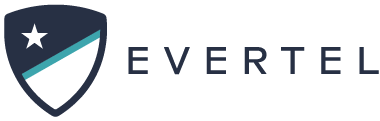Evertel needs Desktop Notifications to be enabled to receive timely alerts about things in Evertel that need your attention. If when setting your first notification permissions you block the browser from allowing Desktop Notifications you will have to re-enable Notifications through the browser settings in order to proceed.
Enabling push notifications in your browser
When you first log in on Chrome, the browser will ask if you want to allow notifications. You will want to enable all optimized settings for best use of your browser.
Follow these steps:
- Go to the Chrome Settings menu, by clicking on the snowman icon located to top right of the browser.

- Click on “Privacy & Settings” and then “Site Settings”.

- Now click “view permissions and data stored across sites”.

- Expand the Evertel URL options by clicking the down-arrow icon.

- Make sure to apply changes to the Main URL & the API URL.

- From here select “Allow”, not “allow (default)”, to the following options:


- Go back to the Evertel app site and Click the “Reload” button to refresh the page

- Click the lock icon, at the top, to confirm your settings:

- Desktop Notifications are now enabled!
- Launch the Firefox browser and select the three stacked lines icon in the upper-right corner.
- Select Options.
:max_bytes(150000):strip_icc():format(webp)/003_how-to-enable-and-disable-firefox-notifications-4588164-1a5aa869d3164286b4c76ac9af28d806.jpg) For macOS devices, select Preferences instead of Options. In the left pane, select Privacy & Security.
For macOS devices, select Preferences instead of Options. In the left pane, select Privacy & Security. - Scroll down to the Permissions section. Next to Notifications, select Settings.
:max_bytes(150000):strip_icc():format(webp)/004_how-to-enable-and-disable-firefox-notifications-4588164-1dd276a9fee046f29782115258cbf991.jpg) On Firefox for Windows, select Pause notifications until Firefox restarts to disable notifications only for the time the browser is open. This feature is not available on the macOS version of Firefox.
On Firefox for Windows, select Pause notifications until Firefox restarts to disable notifications only for the time the browser is open. This feature is not available on the macOS version of Firefox. - Select the Block new requests asking to allow notifications checkbox, then select Save Changes to disable the notifications.
:max_bytes(150000):strip_icc():format(webp)/005_how-to-enable-and-disable-firefox-notifications-4588164-2ac4ea27894f4d909aa76904082677a5.jpg)
- Click on the More icon in the top right corner
- Go to Settings > Advanced
- Click Manage
- Click on the website for which you want to enable/disable push notifications
- Move the toggle to the right to enable and to the left to disable notifications
- Go to ‘Safari’ in the top left of your desktop
- Select Preferences
- Go to Websites > Notifications
- You will find the websites listed out where you can select Allow or Deny to enable or disable notifications from the website.
Troubleshooting Browser Notifications
If you are facing difficulty hearing notification sounds while using a desktop browser, please follow the below instructions according to the browser type you use.
- Go to your Chrome settings menu and select the “Privacy and Security” option.

- Click “site settings”.

- Select Evertel and the arrow next to it to proceed.

- Make sure “Allow” is selected for these two categories.

In your desktop system settings (on an iOS) device you will want to:
- Go to your System Settings.
- Notifications menu
- Select the Safari app
- Then designate the options like below:
Don’t forget to check your Focus Settings:
- In Mozilla, go to your settings menu, then to Privacy & Security, scroll tp permissions and select “Notifications”.

- Ensure Evertel is listed and has “Allow” designated on the right. If it is not listed, go to www.evertelapp.com and click on the bell icon in the top right. It will ask for your permission to allow notifications. Then the site will be listed.

- Make sure to add Evertel as an exception site to blocked pop-ups. Our toaster notifications may be suppressed if this is enabled.

- See below how to ensure Evertel is listed an an exception site for pop-up blocking.