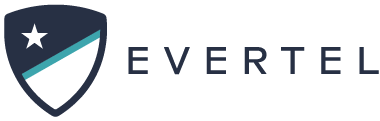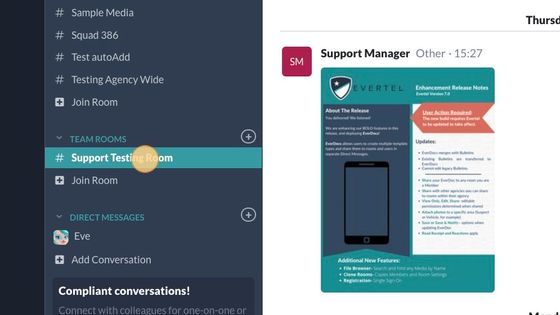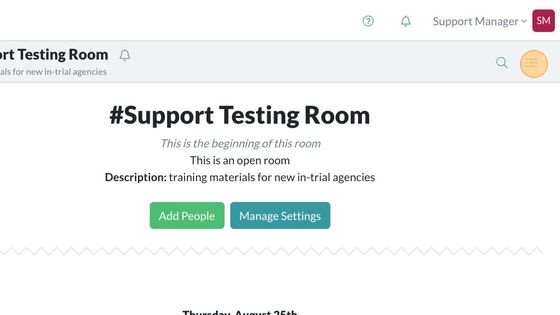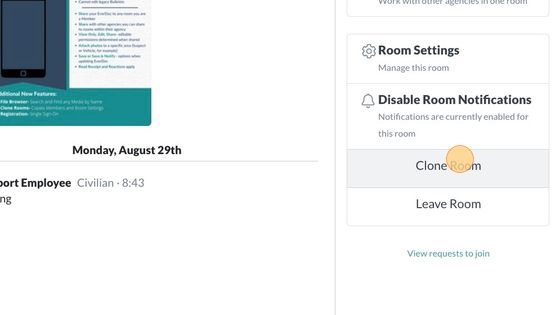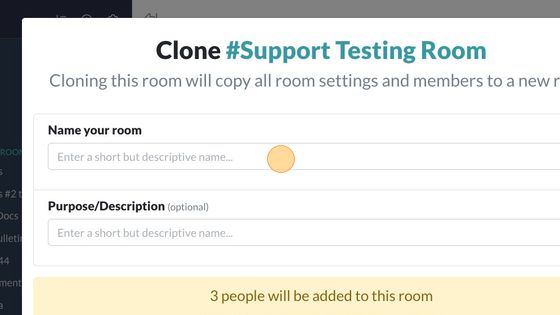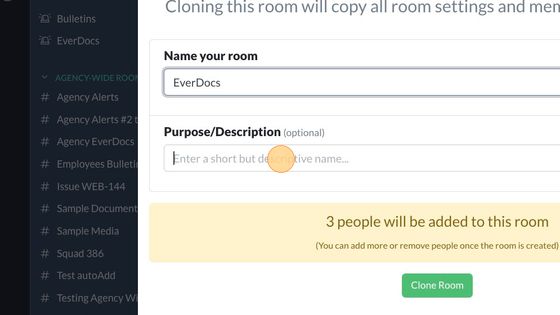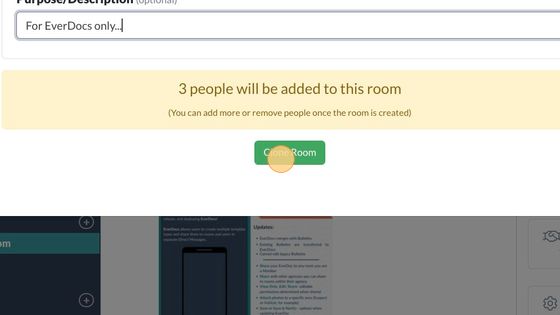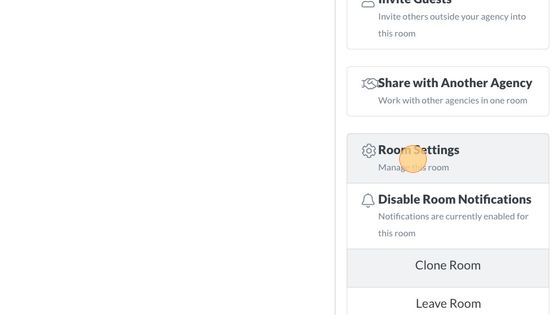What is Cloning a Room?
Cloning a room is a new feature released with Evertel version 7.0! It is the ability to duplicate all users and settings into a new room…
If your current room was designated for a seasonal or temporary event, but now you need to move on to the next incident or event- you can use the “clone room” feature… Please refer to the steps illustrated below. Desktop and mobile instructions are provided:
How to Clone a Room:
2. Enter your Room Menu.
3. Click "Clone Room" to begin.
4. Click the "Name your room" field, to enter the room name.
5. Click the "Purpose/Description" field, to enter the room's objective.
6. Click "Clone Room" when you are ready.
7. Change your Room Settings, if needed!
8. Your cloned room is now ready!
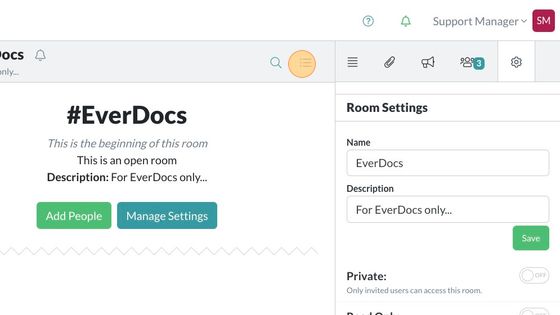

1. Select the Room you would like to clone.
2. Access your Room Menu.
3. Select “Clone Room” to begin.
4. Click the “Name your room” field, to enter the name for the cloned room.
5. Click the “Purpose/Description” field, to enter the room’s objective.
6. Click “Clone Room” when you are ready.
7. Go into your new room, after it is cloned…
8. Click here, to access your Room Menu.
9. Click “Room Settings” to modify permissions for your new cloned room, if needed.