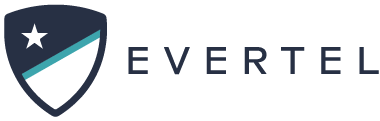Categories
Table of Contents
Print
Join a Room
In this article we will help you understand you can request to join a room and potentially assist in a Regional Collaboration room. The benefits of joining a room depends on the room you request to join. You could potentially help an investigation, crisis management, specialized teams- either briefly or as long as needed.
Below are the steps you’ll need to request to join a room:

Desktop
Mobile
Desktop
- On desktop, go into your side menu, and click the green ‘+’ next to “Team Rooms”.
- If the room is within your agency, you can search the room by name.
- To the right of each room listed, you will see separate blue “Request Access” buttons, or green “Join” buttons.
- When you click “Request Access” a room manager will be notified you are wanting to join and will either accept or ignore your request.
- When you click “Join”, you will see the “Join” button turn into “Go to room”. You will be automatically enrolled into that room.
Mobile
Mobile is very similar to desktop:
- On mobile, go into your side menu, and tap the ‘+’ next to “Team Rooms”.
- You can search the room by name within the list of your agency’s team rooms.
- To the right of each room listed, you will see separate blue “Request Access” buttons, or green “Join” buttons.
- When you click “Request Access”, a room manager will be notified you are wanting to join and will either accept or ignore your request.
- When you tap “Join”, you will be automatically redirected to the new room.
If you need any assistance, please contact our support team by emailing support@getevertel.com, or click HERE to access our chat option!