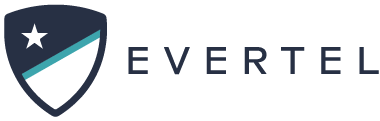Why disable the battery optimization?
Battery Optimization can inadvertently suppress notifications in device, including Evertel notifications.
If you are not actively in the app, at the time the notifications are meant to be pushed to you- the device will prioritize active apps to save your battery power. This may cause the OS of your device to override any Urgent Message notifications, as well.
To ensure this is mitigated, please follow the below steps for your respective device:
- Open “Settings.”
- Scroll down and tap “Battery.”
- If Low Power Mode is enabled, move the slider to the left to turn it off. The image below has the slider turned to the right, which means low power mode is enabled.
Disable Power Save Mode From the Control Center
1. Access the Control Center. If you have an iPhone X or later, you can do this by swiping down from the right-hand corner of the screen. For older models, swipe up from the bottom.
2. If Low Power Mode is enabled, the battery icon will be highlighted (image below). Tap on it to turn off lower power mode. Please note, Low Power Mode may not be a default icon in the Control Center. To add it to the Control Center, first, go to “Settings” then “Control Center” and “Customize Controls.” Tap “Low Power Mode” to add it to the Control Center.
Depending on the phone model, go to the smartphone’s settings and follow these steps:
- Tap on “Applications” or “Apps”
- Tap on the three-dot menu (top right corner)
- Tap on “Special Access”
- Tap on “Optimize Battery usage”
OR
- Tap on “Device maintenance”
- Tap on “Battery”
- Tap on “Battery Usage”
- Tap on the three-dot menu (top right corner)
- Tap on “Optimize Battery usage”
On the “Optimize Battery” screen, if the Evertel app is not listed as “Apps Not Optimized”, tap on “Apps not optimized” and then tap on “All apps”. Search for “Evertel” and disable that option.
- Go to your smartphone’s Settings
- Tap on “Apps & notifications”
- Tap on “Advanced”
- Tap on “Special app access”
- Tap on “Battery optimization”
If the Evertel app is not listed as “Not Optimized”, tap on “Not optimized” and then tap on “All Apps”. Search for “Evertel” and tap on it, and then tap on “Don’t Optimize”.
- Go to your smartphone’s Settings
- Tap on “Battery”
- Tap on the (…) menu in the top right corner and press “Battery optimization”
- Tap on “Apps”
- Tap on “Evertel”.
- Go to your smartphone’s Settings
- Tap “Battery & power saving”
- Tap on “Battery usage”
- Tap “Ignore optimizations”
- Turn “on” to ignore battery optimization for the Evertel app.
- Go to Settings.
- Tap on “Battery”
- Tap on “Battery optimization”
- Switch to the “All apps list” (top menu)
- Tap on Evertel and choose “Don’t optimize”
- Go back to your smartphone Settings
- Select “Apps & notifications”
- Tap on “See all apps”
- Tap on the Evertel app
- Then “Permissions”
- Toggle “on” for Location access
- Go to your smartphone’s Settings
- Tap “Battery”
- Tap on the menu in the top right corner
- Tap “Battery optimization”
- Tap “Not optimized”
- Tap “All Apps”
- Find Evertel on this list and tap on “Don’t Optimize”.
- Go back to your phone settings*
- Select “Battery”*
- Turn Battery Saver Mode off*
*When your Motorola reaches a low level of battery (15% by default, though you can customize it), the battery saver mode automatically starts and ignores the battery optimization setting you’ve chosen previously, so steps 8, 9, and 10 are advisable.