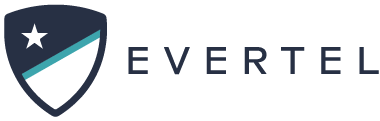Categories
Table of Contents
Print
Who can use this feature?
Only those with Manager or Executive roles can create chatrooms
Chatrooms or “Rooms” are where collaboration happens. Create chatrooms to organize teams (like squads, stations, ranks), events (like concerts, dignitary visits, training sessions), or any other method relevant to your agency. You can create an unlimited number of chatrooms. When you need to create a chatroom, follow the steps below.
New to Evertel? Learn all about Rooms before getting started.
How to create a Room
Desktop
Mobile
Desktop
- Click the
 in the left menu next to the Agency or Team Rooms label
in the left menu next to the Agency or Team Rooms label - Select

- Enter a Room name. Room names must be unique within your Agency.
- Enter a Room description to let other know what the Room is about.
- Select the right room options, by clicking the toggles that apply to your Room objectives (Detect/Disable Screenshots is on by default).

- When ready, click
 (when you no longer need a Room, you can archive it).
(when you no longer need a Room, you can archive it). - You can now add members and managers to your new room.
Mobile
- Tap the
 on the top left of the screen
on the top left of the screen - Tap
 next to Agency or Team Rooms
next to Agency or Team Rooms - Tap on
 in the top right
in the top right - Name your room and add a Description
- Select your Room settings by tapping the toggles
- When ready, tap
 in the top right
in the top right - You can now add members and managers to your new room
Room Managers Best Practices
When you create a room and begin to add members and managers, please note:
- Guests cannot be made Room Managers
- On mobile, if you want to change a Room Manager to a room member, please remove the user from the Room Directory. Then re-add them as a member in Add People.
Tags: