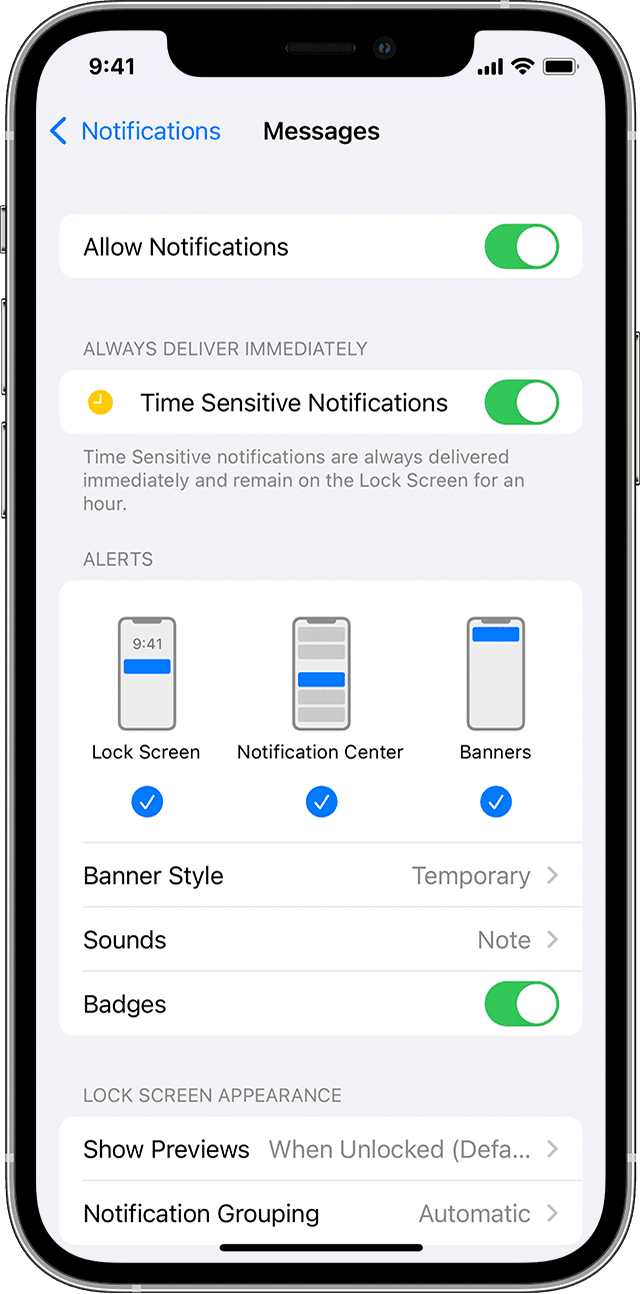To enable Critical Alerts:
- Enter the iOS device settings on the device that will receive the Critical Alerts.
- Scroll down to the app list and tap Evertel.
- Tap Notifications.
- Tap the Allow Critical Alerts toggle to enable or disable Critical Alerts
Note: The option to enable Critical Alerts in the app is available as a pop-up prompt when logging into the app for the first time or logging into a new version of the app for the first time.
To customize the alert sounds:
- Go to Settings and tap Notifications.
- Select an app under Notification Style.
- Under Alerts, choose the alert style you want. If you’ve turned on Allow Notifications, you can choose when you want the notifications to be delivered – immediately or in the scheduled notification summary.
Note: With iOS 15 and iPadOS 15, you can turn on Critical Alerts so notifications come through even if your iPhone is muted or you have set up a Focus. When you use Focus*, it delays the delivery of notifications on iPhone to prevent interruptions. You can schedule a time to receive a summary of the notifications you missed.*For more on Focus settings please read Apple’s knowledge article regarding the device feature. Click here!